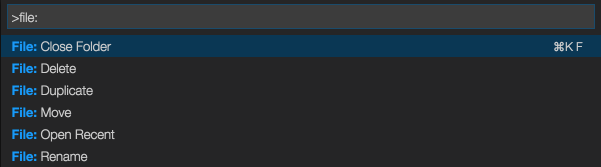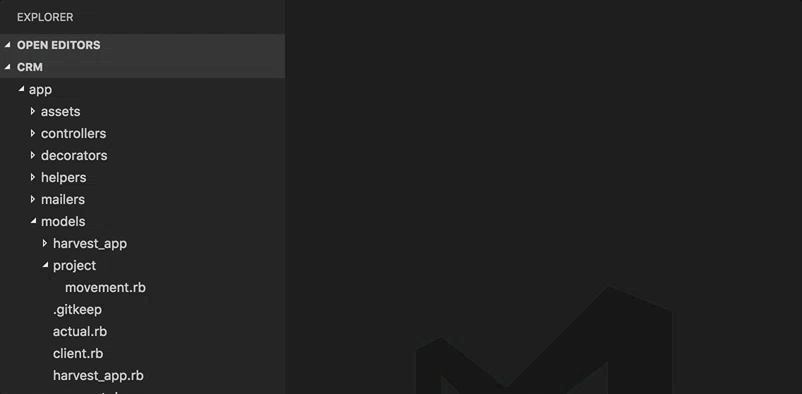Reaching for the mouse breaks the mental flow.
This cheat sheet is meant to help both hands stay on keyboard while coding.
Shortcuts
⌃ + ` – Toggle terminal⌘ + B – Toggle sidebar visibility⌘ + D – Multiple cursors, click on each occurrence.⇧ + ⌘ + L – Multiple cursors, click on all occurrences.⇧ + F10 – Show Editor Context Menu (Personally, changed to ⌥ + Enter)⌘ + ⇧ + 'E' – Toggle sidebar to Directory⌘ + ⇧ + 'X' – Toggle sidebar to Extensions⌘ + ⇧ + 'O' – Quick search for symbols in file (Personally, changed to ⌘ + 'R')⌘ + T – Quick search for symbols in workspace (Personally, changed to ⌘ + ⇧ + 'R')⌘ + ⌥ + 'N' – Create new file (Requires ‘Advanced New File’ extension. See below.)
Minimal settings for optimal space
User Settings [
⌘ + ',']
{
"workbench.statusBar.visible": false, // Controls the visibility of the status bar at the bottom of the workbench.
"explorer.openEditors.visible": 0, // Number of editors shown in the Open Editors pane. Set it to 0 to hide the pane.
"workbench.activityBar.visible": false, // Controls the visibility of the activity bar in the workbench.
"editor.minimap.enabled": false // Controls if the minimap is shown
"editor.tabCompletion": true // Insert snippets when their prefix matches
}
Useful Extensions
- File Utils
A convenient way of creating, duplicating, moving, renaming and deleting files and directories. - Better PHPUnit
A better PHPUnit test runner - Advanced New File
Create files anywhere in your workspace from the keyboard